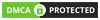Zoom is a video conferencing platform that can be used through desktop computers or mobile apps and allows users to connect online for video conferencing, webinar, and chat meetings. live. Let's find out with Giaiphapdonggoi.net what is Zoom Application? How to use Zoom to meet, learn!
Table of Contents [Hide]
1. What is the Zoom application?
Zoom is a free service that allows you to video chat with groups of people on your computer or mobile device.
The big difference between Zoom and other video chat services is the number of possible participants. While Skype can have up to 50 callers in a meeting, a Zoom meeting can have up to a thousand participants, displaying up to 49 of them in a grid layout. Businesses, schools, and other organizations use Zoom to conduct meetings, host classes, and host virtual events.
What is the Zoom app?
Another key feature is that participants don't need a Zoom account or even the Zoom app to join the meeting. While this makes Zoom more user-friendly, skipping those steps limits what you can do.
During the Covid19 crisis, Zoom has seen its popularity skyrocket, with millions using it to stay in touch with others.
2. Security and privacy issues
Before we explore Zoom any further, it's important that we cover some security and privacy issues.
Zoom claims to have end-to-end encryption, which means even Zoom can't access meeting video and audio. However, research has proven otherwise, as Zoom has the ability to access meeting data whenever they want. This vulnerability could affect any confidential data transmitted through the service.
Zoom also has data privacy issues. For example, it has been caught sharing user data with companies like Facebook without the user's knowledge. It also retains voice recordings, files, and cloud text messages created during meetings. Furthermore, for companies and groups with paid subscriptions, the administrators of those subscriptions have incredible power over their employees' accounts. They can join any employee's meeting or monitor their Zoom data without the employee's knowledge or consent.
Finally, the most notorious concern is called zoombombing. This is where uninvited users find ways to join meetings and try to disrupt them, often by displaying offensive material. To combat these trolls, the creators of Zoom have added some security updates, such as requiring a meeting password by default.
Due to these issues, many organizations have banned the use of Zoom, such as Google, NASA, and the US Senate. However, you can still have a safe experience with Zoom as long as you take the appropriate precautions.
3. How to use Zoom to meet and learn
3.1. Zoom settings
To get started, visit Zoom.us or download the app if you're using an iOS or Android device.
Zoom settings
From the opening screen, click “SIGN UP, IT’S FREE” to create a free account. You can sign up with your email address or with your Google or Facebook account. After you complete the application and verify your account, Zoom will automatically download the application to your computer. Follow the prompts to install the app, then sign in to the app itself.
The basic version of Zoom is free to use, but it is somewhat limited. Your meetings will be limited to forty minutes, with up to 100 participants. However, after the 40 minutes are up, you can replay or rejoin the meeting immediately. You can also purchase a subscription that removes these limitations and adds other features, such as advanced meeting controls and cloud storage of your video recordings.
3.2. Join meetings
There are many ways to join a Zoom meeting: by entering the meeting ID, clicking the invitation link, or using your web browser. You can use whichever method works best for you.
To join using the meeting ID:
Step 1: From the Zoom main screen, click Join.
Step 1 to join by meeting ID
Step 2: Enter the Meeting ID (meeting ID) and click Join.
Step 2 to join by meeting ID
Step 3: Enter the meeting password (meeting password), and click Join Meeting.
Step 3 to join by meeting ID
Step 4: You will be asked if you want to join with or without video. Select Join with Video.
Step 4 to join by meeting ID
Step 5: Before entering the room, you may be put into the Waiting Room first. If so, you will stay here for